Rock Chip Multiport Factory Tool Latest Update (2023)
Rock Chip Multiport Factory Tool Latest Update (2023),Rock Chip Multiport Factory Tool,Rock Chip Multiport Factory Tool Latest Update
Rock Chip Multiport Factory Tool:
The RockChip Multiport FactoryTool stands as a Windows application crafted by Rockchip Electronics Co., Ltd. Specifically designed for Rockchip-based devices like tablets and TV boxes, its main purpose is to facilitate firmware flashing and upgrading. Through a USB connection, users can seamlessly install or upgrade firmware on Rockchip devices. This tool proves invaluable for tasks such as debugging, updating to the latest software, and even installing custom firmware to enhance device functionality.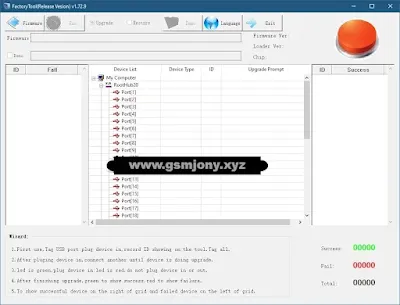
Features of RockChip Multiport FactoryTool:
- Firmware Flashing: This tool serves as a dedicated solution for flashing firmware onto Rockchip devices, addressing and resolving various software issues.
- Device Detection: The program excels in automatically detecting Rockchip devices in download mode, streamlining the process for users.
- Simple Interface: With its user-friendly interface, the tool provides a straightforward experience, making it easy for users to flash their devices effortlessly.
Notes:
- Initial Setup - USB Port Tagging: Connect the device to a USB port for the first time and take note of the ID displayed on the tool. Ensure all information is appropriately tagged.
- Connection for Upgrade: After plugging in the device, establish an additional connection and wait until the upgrade process is initiated.
- LED Indicators: The LED indicator turns green when it's safe to plug in the device; refrain from plugging or unplugging when the LED is red.
- Upgrade Status: Upon completion of the upgrade, a green LED signifies success, while a red LED indicates failure.
- Grid Display: Successful devices are displayed on the right side of the grid, whereas failed devices are positioned on the left side for clear identification.
How to use:
- Download and Extract Program: Download the latest program version from the provided links and proceed to extract the downloaded file.
- Run FactoryTool.exe: Execute FactoryTool.exe by navigating to the folder where RockChip Multiport FactoryTool was extracted.
- Click Top ‘Firmware’ Button: Inside the RockChip Multiport FactoryTool interface, select the "Firmware" option located at the top of the window.
- Browse the Factory Firmware .img of Your Device: In the firmware selector, locate and choose the factory firmware for your device, typically in .img or .bin format.
- Plug the Device by Pressing the Volume Up/Down Button: Power off your Rockchip device and, while it is powered down, connect it to your computer via a USB cable, holding down the volume up or down buttons.
- Click ‘RUN’ Button: Once the program detects the connected device, click the ‘Run’ button to initiate the flashing process.
- Wait for Flashing Process Completion: Allow the program to complete the flashing process.
- Exercise patience during this phase. Unplug and Start Device: Upon completion of the flashing, disconnect the device, and power it on to commence normal operation.
| Info. | Details |
|---|---|
| Tool Name | Rock Chip Multiport Factory Tool: |
| Version | 2023 |
| Password | Free |
| File Size | MB |
| Files Hosted By | https://www.gsmjony.xyz/ |
Conclusion:
Performing firmware updates and flashing on Rockchip devices using the RockChip Multiport FactoryTool is a straightforward process. By downloading the latest program version, selecting the appropriate firmware, and following the step-by-step instructions, users can efficiently upgrade their devices. Remember to power off the device, use the volume buttons during connection, and patiently wait for the flashing process to conclude. Once completed, unplug the device, power it on, and enjoy the benefits of the updated firmware. This user-friendly tool simplifies the maintenance and enhancement of Rockchip-based devices.