Remove System Application From Realme Devices ADB Tool
Remove System Application From Realme Devices ADB Tool:
In 2024, Realme users can effortlessly eliminate bloatware from their devices using a simple debloat.bat script that utilizes ADB without requiring root access. To get started, download and extract the script on your computer, then activate Developer Options and USB Debugging on your Realme device. After connecting the phone via USB, navigate to the script’s folder and open a command prompt. Run the script by entering 'debloat.bat' and follow the prompts to uninstall unwanted applications. Once finished, restart your device to finalize the changes. This method is compatible with Realme UI versions 2.0 through 5.0. How to remove bloatware from Realme devices 2024, Delete system apps Realme UI 5.0 4.0 3.0 2.0, Uninstall pre-installed apps Realme 2024, Remove unwanted apps Realme without root 2024, Disable system apps Realme devices 2024.
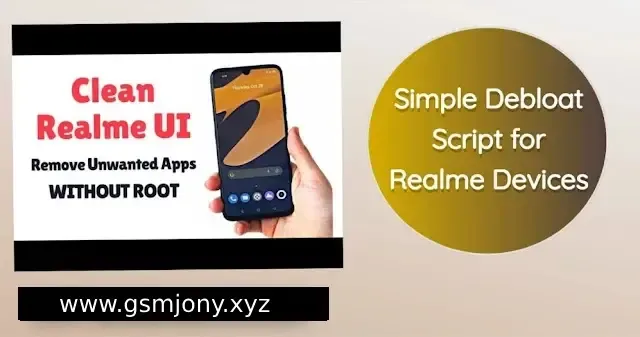.webp)
Remove Realme with debloat.bat:
To configure ADB and Fastboot on your Realme device, begin by downloading and extracting the Platform Tools from the official Android website. Next, enable Developer Mode by navigating to Settings > About phone and tapping the Build/Version number seven times. Afterward, turn on USB Debugging and disable permission monitoring within Developer Options, which can be found in Additional Settings. Connect your device to the computer using a USB cable, switch it to "Transfer files" mode, and confirm the USB debugging prompt. Finally, move the debloat.bat file into the Platform Tools folder, double-click to execute it, and follow the on-screen instructions to complete the process.
- Get and extract Platform Tools from the official Android website.
- Enable Developer Mode by tapping the Build/Version number seven times.
- Activate USB Debugging and disable permission monitoring in Developer Options.
- Connect your Realme device via USB and set it to "Transfer files" mode.
- Run the debloat.bat file from the Platform Tools folder and follow the instructions.
Troubleshooting Remove System:
If your device is not being recognized, first verify that USB debugging is enabled and check the USB connection mode; switching to a different USB cable or port may also help, and consider reinstalling the ADB drivers if issues persist. For any permission-related problems, make sure to grant USB debugging permissions when prompted and run Command Prompt with administrative privileges if necessary. This script effectively removes unnecessary applications while preserving essential ones to avoid system crashes. It includes a debloat list for the Realme GT Master Edition running Android 11/12, along with guidance for removing bloatware on Realme UI 2.0 and 3.0, as well as debloating commands for Realme devices in 2024.
Conclusion:
If your device is not recognized, start by checking that USB debugging is enabled and ensure the correct USB connection mode is selected; trying a different USB cable or port may also resolve the issue. If problems continue, consider reinstalling the ADB drivers. To address any permission issues, make sure to grant access for USB debugging when prompted and run Command Prompt as an administrator if needed. This script is specifically designed to remove unwanted applications safely, while retaining essential system apps to maintain stability and prevent crashes.
| Info | Details |
|---|---|
| Tool Name | Remove System |
| Version | 2024 |
| Password | Free |
| Username | Windows |
| Download | Link |